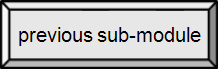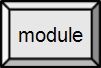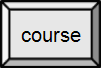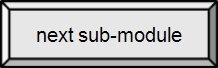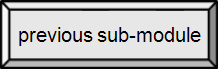

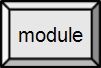
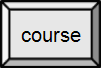

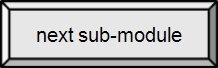

4.2. Peripheral and I/O Hardware
Input [src]
Since the computer is a digital device, all input devices must provide data in digital form. A key function of most of the devices listed below is to convert data from analog to digital form for transmission to the computer through a hardware interface (for our purposes, a port).
Keyboard
The keyboard is still the most popular input device for a computer. It translates numbers, letters, symbols and control keys into digital data (bytes) that can be interpreted by the PC. Most English keyboards today are based on the QWERTY design, a de facto standard. It takes its name from the first six letters seen in the keyboard's top first row of letters.
An alternative to the QWERTY keyboard is the Dvorak keyboard, invented to achieve a more efficient method of typing, by placing keys used more often in the "home key" positions. Sadly, the Dvorak keyboard never received widespread use.
Some specialist keyboards have extra function keys that perform special actions when pressed. An example is a gaming keyboard. Some have fewer keys, like a chord keyboard.
Keyboards may come in wireless, foldable or virtual varieties. The virtual keyboards include all of the "on-screen" options, including those for tablets and smartphones.

Standard IBM Keyboard
public domain image

Korean keyboard
By John Savard (http://www.quadibloc.com/comp/images/pkb02kr.jpg) [CC-BY-3.0], via Wikimedia Commons

A Microwriter MW4 hand-held chord-keyboard
SteveBaker at the English language Wikipedia [GFDL], from Wikimedia Commons

Logitech G15 Gaming-Keyboard
By Der Franke at de.wikipedia [Public domain], from Wikimedia Commons
 >
>Ergonomic keyboard
By ryaninc (Flickr) [CC-BY-2.0], via Wikimedia Commons
Mouse/Pointing Device
A mouse is an input device that allows the user to point (locate) and click (select) . With the rise in graphical user interfaces, mice became the most commonly used method in controlling a computer, as opposed to data entry via keyboard. A mouse is used to manipulate objects and text on the computer screen. This device can be plugged in or can be cordless. Portable devices generally have touch screens to accomplish the same task.
Ball mouse
The ball mouse utilizes a small rubber ball inside to transmit a spatial relationship between objects on the screen. The mechanical movement is done by 2 scroll bars that detects X and Y axis movement of the ball to allow it go glide on the desktop plane. The ball mouse was invented by Bill English in 1972 and is still used.
Since it contained moving parts, the ball mouse was prone to dirt build up inside. Hairs would often get caught and rolled into the ball mechanism, causing the mouse to function erratically. With the falling cost of technology, ball mice have now been mostly replaced with lighter optical mice.
Trackball
By essentially flipping the mechanical ball mouse "upside down", we get a trackball. The ball is directly manipulated to move the screen pointer.
These are great for mobile applications and public computer kiosks.

Mechanical mouse with top cover removed
By Fabexplosive and Giacomo Ritucci [GFDL or CC-BY-SA-3.0], via Wikimedia Commons

Trackball on a laptop
public domain image
Optical
The optical mouse uses a light-emitting diode and photodiodes to detect movement relative to the underlying surface, rather than moving some of its parts like the traditional ball mouse. In order to increase the precision of the mouse, multiple infrared lasers with increasing resolution are used.

#196 Evolution of the mouse

Optical mouse
By MrCrackers (Own work) [CC-BY-SA-3.0], via Wikimedia Commons
Stylus
A stylus is a small pen-like device used to enter data by reacting to a touch-sensitive screen or film. Styli allow a user to input handwriting specific pieces of information like signatures. Many artists also use a stylus combined with a tablet.One important feature of a stylus is its tip which ideally is made of a firm, non-scratching form of plastic. The body of a stylus can be made from any suitable material.
Styli are used with many popular hand-held devices. Their popularity has reached a point where some companies offer conversion kits to change high-end or ergonomic writing pens into a stylus.
Like the mouse, active pen, and digitizer, a stylus is typically more accurate than using a finger as a pointing device.

Styli for (L to R) PalmPilot Professional, Fossil Wrist PDA, Nokia 770, Audiovox XV6600, HP Jornada 520, Sharp Zaurus 5500, Fujitsu Lifebook P-1032
By Craig Spurrier (Own work) [CC-BY-2.5], via Wikimedia Commons
Digitizer
A digitizer is a pointing technology implemented on computer tablets. It consists of the tablet, an electronically integrated surface representative (to the computer) of an XY-axis grid. Using the electronic stylus (pen), the tablet will detect the stylus' movements and convert it into digital signals for the computer to use. A digitizing tablet is commonly used in the engineering and architectural industries as well as for fine and commercial art.

Digitizer Tablet
By Gansweith (Own work) [GFDL or CC-BY-SA-3.0-2.5-2.0-1.0], via Wikimedia Commons
Active Pen[src]
An active pen (also referred to as active stylus) is an input device that includes electronic components and allows users to write directly onto the LCD screen surface of a computing device such as a smartphone, tablet computer or Ultrabook. Active pens are an improvement over the legacy light pens used with CRT devices.
Active pens are typically used for note taking, on-screen drawing/painting and electronic document annotation, as well as accurate object selection and scrolling. When used in conjunction with handwriting recognition software, also referred to as Optical Character Recognition (OCR), the active pen's handwritten input can be converted to digital text, stored in a digital document, and edited in a text or drawing application.
The active pen's electronic components generate wireless signals that are picked up by a built-in digitizer and transmitted to its dedicated controller, providing data on pen location, pressure and other functionalities. Additional features enabled by the active pen's electronics include palm rejection to prevent unintended touch inputs, and hover, which allows the computer to track the pen's location when it is held near, but not touching the screen. Most active pens feature one or more function buttons (e.g. eraser and right-click) that can be used in place of a mouse or keyboard.

N-trig Active Pens
By Mark Fusion - Own work, CC BY-SA 3.0, Link
 Active Pen, electronic components
Active Pen, electronic components
By Mark Fusion - Own work, CC BY-SA 3.0, Link
Microphone
A microphone converts sound to an electrical signal that is digitized and sent to the computer.
Microphones on laptops and smartphones typically appear as no more than a pin hole on the device.

Audio input (to output)
By Teeks99 (Own work) [CC-BY-SA-3.0 or GFDL], via Wikimedia Commons
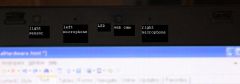
Microphones & webcam on a Dell Latitude laptop from latch to latch
By Paul Mullins: photo
Images
Cameras
Digital cameras are now standard, with most people uploading the pictures to their computer for processing, printing or sharing. Digital cameras are built into most laptops and hand-held devices, especially mobile phones and today are often processed and shared directly from the phobe. They are commonly added onto computers as webcams.
Video cameras are not yet all digital, although videos created using laptops and smartphones are digital. Older videos need to be converted (using a CODEC) for storage or manipulation on the computer.

Smartphone camera (MEDIAS N-04C)
By photo: Qurren (Own work) [GFDL or CC-BY-SA-3.0-2.5-2.0-1.0], via Wikimedia Commons
Scanner
A scanner is a device that uses light to read an image or text and turn it into digital information. This media can then be used to store, change and send the image or text. There are various types of scanners. The three most common are drum, flatbed and hand. Drum scanners mechanically move the document to be scanned past the sensor. Flatbed scanners use a glass pane on which a document is placed while the sensor moves underneath – generally the most accurate method. Hand-held scanners are dragged across the the image manually.

Flatbed scanner with object to be scanned
public domain image

Scanned image of object
(not from a digital camera)
public domain image
Specialized & Commercial
Bar-Code
A (linear) barcode is a series of stripes that vary in thickness. These stripes represent numbers, which a computer reads as data. Bar codes are printed on products that are sold in retail, as well as postal service packages, rental videos etc. Bar Codes are still in common use today. With the introduction of WiFi enabled smartphones with cameras, barcodes can be scanned on products and matched to an online database which allows price comparisons between various retail stores without having to visit each one. Another use of this combination is finding the nutritional content of a consumable product by scanning its barcode.

Other barcodes are two dimensional, as show at right. There are a number of barcode standards. QR codes or Quick Response codes are an example of two dimensional bar codes.
Sidebar: joke using QR code

UPC-A barcode, which corresponds to "Book of Pure Logic" by George F. Thomson
public domain image

Datamatrix. Encoded text reads "Lorem ipsum dolor sit amet, consectetur adipisicing elit, sed do eiusmod tempor incididunt ut labore et dolore magna aliqua. Ut enim ad minim veniam".
public domain image
RFID [src]
Radio-Frequency IDentification (RFID) is a technology that uses radio waves to transfer data between a reader and an electronic tag attached to an object, for the purpose of identification and tracking.
Over the forty years leading up to the turn of the 21st century, barcode technology brought inconspicuous, yet remarkable, changes to various industries and has had an impact on our lives. RFID, especially if its uses continue to multiply, will have an even greater impact.
RFID makes it possible to give each product (in a store) its own unique identifying number – like the license plate on a car but for every item in the world. This is a vast improvement over paper and pencil tracking or bar code tracking that has been used since the 1970s. With bar codes, it is only possible to identify the brand and type of package in a grocery store, for instance. Furthermore, passive RFID tags, those without a battery, can be read if passed near to (up to ten meters or 33 feet) an RFID reader. It is not necessary to "show" the tag to the reader device, as with a bar code. In other words it does not require line of sight to "see" an RFID tag, the tag can be read inside a case, carton, box or other container, and unlike barcodes RFID tags can be read hundreds at a time. Bar codes can only be read one at a time.
Active RFID tags, those with a battery, can be read from as much as 100 meters (330 feet) away and beyond the line of sight of the reader. The application of bulk reading enables an almost parallel reading of tags.
Radio-frequency identification involves the hardware known as interrogators (also known as readers), and tags (also known as labels), as well as RFID software or RFID middleware.
Most RFID tags contain at least two parts: one is an integrated circuit for storing and processing information, modulating and demodulating a radio-frequency (RF) signal, and other specialized functions; the other is an antenna for receiving and transmitting the signal.
RFID can be either passive (using no battery), active (with an on-board battery that always broadcasts or beacons its signal) or battery assisted passive (BAP) which has a small battery on board that is activated when in the presence of an RFID reader. Passive tags in 2011 start at $0.05 each.
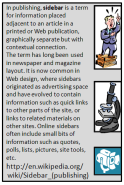
"Wal-Mart Stores Inc. plans to roll out sophisticated electronic ID tags to track individual pairs of jeans and underwear, the first step in a system that advocates say better controls inventory but some critics say raises privacy concerns."[Wall Street Journal]

FasTrak transponder fastened with Velcro on a windshield.
Uploaded to Wikipedia: by Gary D under the GNU Free Documentation License
239.jpg) RFID tag
RFID tagpublic domain image

A white RFID NLIS tag and yellow herd management tag allows stock to be tracked wherever they go.
By Cgoodwin (Own work) [GFDL or CC-BY-SA-3.0-2.5-2.0-1.0], via Wikimedia Commons

A Washington state native and business owner, having an RFID chip implanted in his left hand in early 2005.
This image was originally posted to Flickr by ishmell at http://www.flickr.com/photos/28129213@N00/7267159/. This file is licensed under the Creative Commons Attribution-Share Alike 2.0 Generic license.

RFID reader portal
public domain image
Speech Recognition
Sounds (phonemes) are the basis of words. The computer can identify the sounds and match them with potential words. Word with the same phonemes (their and there) can be selected by the words around them using grammar.
Can you say "Siri"? How about "Ok, Google"? (More...)
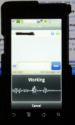
Motorola Droid using speech recognition for texting.
By Paul Mullins: photograph
Portable Devices
The current generation of portable devices, such as laptops and smartphones, include many of the devices described above, including keyboard, cursor control, touch screen (as described below), digital camera, and microphone. "Scanning" a barcode involves snapping a digital picture. The network (phone and Internet) can both act as an input device, as well as an output device.

HTC Desire Z smartphone
By John.Karakatsanis @ Flickr [CC-BY-SA-2.0], via Wikimedia Commons
Touchpad/Pointing Stick
Touch pads are most commonly built into a laptop computer. A touch pad is a rectangular plastic piece which can control the pointer on a computer simply by dragging your finger across its surface. A pointing stick resembles a pencil eraser and is commonly located in between keys on a laptop key board. To control the pointer on the computer with a pointing stick you use your finger to push the stick in the direction you would like the pointer to move.
Touchpads were originally known as trackpads. Some touchpads can have multiple mouse buttons by either tapping in a special corner of the pad, or by tapping with two or more fingers. Scrolling is implemented in touchpads along the sides, although this can be configured in touchpad settings. Some touchpads respond to multitouch, like the touchpads found on MacBooks.
Both the touchpad and the point stick allow one to move the cursor about with minimal hand/arm movement, though some users find accuracy to be a problem (more so with the pointing stick). By contrast, the mouse often requires large movements, but excels at accuracy.

Apple Macbook Pro (Early 2008) 17" Trackpad
By Highway of Life (Own work) [GFDL, CC-BY-SA-3.0 or FAL], via Wikimedia Commons

A touchpad and a trackpoint of a IBM ThinkPad R51 laptop
By André Karwath aka Aka (Own work) [CC-BY-SA-2.5], via Wikimedia Commons
Touch Screen
A touch screen allows the user's finger(s) to act as a point & click device, providing the user interface with a more direct manipulation of objects and text displayed on the screen. That is, it gains most of the advantages of the (active) pen or stylus, without the need for a separate device. Accuracy is one problem, especially for small hand-held device where the (relatively large and blunt) finger occludes a significant part of the screen. Touch screens are commonly used on hand-held devices, kiosk computers, ATMs, and public workstations, like self check out (point of sale) devices in a store.
There are two common types of touch screen, resistive screens and capacitive screens. Resistive screens operate by using two thin layers. When one layer comes into contact with another (from someone pressing the screen), they form a connection which can be translated into a pair of coordinates a computer uses. Resistive screens have the advantage of allowing the use of a (normal) stylus or a hand wearing a glove. They are used in many hand-held devices.
Capacitive screens utilizes the concept that the human body is a conductor. When someone taps on a resisting material (such as a glass panel), a change in capacitance is observed, and the computer can determine where the user made a selection. This type of technology is known as capacitive sensing. Capacitive screens may only be used with styli and gloves when they are specially designed. A popular use of capacitive sensing is the touch screens in popular smartphones such as the iPhone.

iPad 2 on stand
By Matthex Pearce [CC-BY-2.0], via Wikimedia Commons
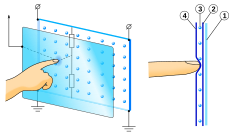
5-wire resistive touchscreen
By Me!! User:Mercury13 [CC-BY-SA-3.0], via Wikimedia Commons

Capacitive touchscreen of a mobile phone
By Medvedev (Own work) [CC-BY-3.0], via Wikimedia Commons
 #128 Touch your tech
#128 Touch your tech
 #228 How a touch screen works
#228 How a touch screen works
Network Interface
A network interface allows the computer to input data to your computer.