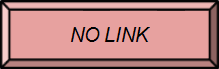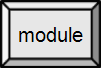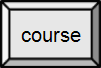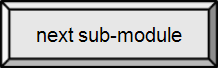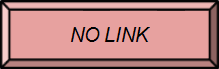

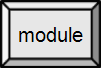
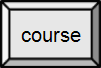

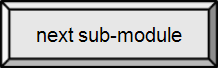

3.1. Introduction to Computers
Motherboard [src]
Introduction to the motherboard
You may choose to click on the images and explore what a motherboard looks like in more detail, but our primary emphasis is just what it does. Besides, motherboards do not all look alike. (Compare to image below.) It's a bit like lifting the hood on your car. You don't have to be a mechanic to know where to add windshield washer fluid. One of my goals is simply to take the mystery out of all that "stuff". It would be useful to open an old desktop PC just to actually see the parts. While I don't recommend this with a laptop or hand-held device, the concepts are pretty much the same. That goes for servers, mainframes and supercomputers, as well.
We will talk about a few things you might do yourself to upgrade your computer in the last section of this module. Simply looking inside your computer can tell you if you have an open bay to add another hard disk and if you can add memory (or have to replace it).
A motherboard is an electronic circuit board in a computer which interconnects hardware devices attached to it — which is to say, all of the system hardware. At a minimum it includes one or more Central Processing Units (CPU), and the main processing activity of the computer takes place on it. However, other connected printed circuit boards may contain their own pre-processing or post-processing CPUs, to take some of the load off of the motherboard; these, together with other plug-in boards without CPUs, may be called "daughter boards". It was called a "mother" board in relation to these. A PC motherboard generally has a series of slots, allowing daughter boards to be plugged in directly. Other connectors on the motherboard allow communication through cables with various peripheral devices, both inside and outside the computer case.

Dual processor PC motherboard
By Quique251 [GFDL or CC-BY-SA-3.0], via Wikimedia Commons
 It is interesting to note the "CMOS Backup Battery" on the motherboard provides power (for a while) even when the unit is unplugged.
It is interesting to note the "CMOS Backup Battery" on the motherboard provides power (for a while) even when the unit is unplugged.
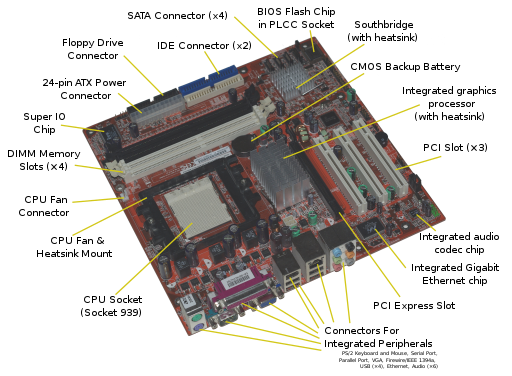
Acer E360 Socket 939 motherboard
Moxfyre at en.wikipedia [CC BY-SA 3.0 or GFDL], via Wikimedia Commons
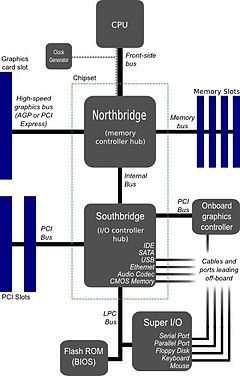
Logical layout of a motherboard
By en:User:Moxfyre (Image:Motherboard_diagram.svg) [GFDL or CC-BY-SA-3.0], via Wikimedia Commons
Recommended! (despite the lousy sound track)
Ports
Ports are used by a motherboard to interface with electronics both inside and outside of the computer. Integrated ports are those that are part of, or directly wired to, the motherboard. Internal integrated ports are used to connect devices inside the system unit. External ports may be connected to the motherboard directly (integrated) or by circuit boards that are inserted into slots on the motherboard. It is often possible to add new external ports by inserting such a circuit board into an open slot. The external integrated ports are generally grouped together as shown below. Expansion card ports are arranged in a row of equal sized rectangular slots (see graphics/video and network cards below).
800.jpg)
Typical integrated motherboard ports — public domain image
| 1. & 2. PS/2 (mouse, keyboard) | 3. RJ-45 Ethernet | 4. USB | 5. Serial (terminal, modem) |
| 6. parallel (printer) | 7. VGA (monitor) | 8. DA-15 (old networking) | 9. audio |
RJ-45 (Ethernet)
Wired Ethernet connection (3 above). Looks like a (bigger) telephone/modem jack. The cable itself is referred to by its category (e.g. CAT 5) and basic type, UTP (Unshielded Twisted Pair).
 public domain image
public domain image

Ethernet cable
By Mozzerati at en.wikipedia [CC-BY-SA-2.5, GFDL or CC-BY-SA-3.0], from Wikimedia Commons
USB
USB (4 above), or Universal Serial Bus, is a connectivity specification, currently at version 3 (V3). They are very common today, connecting flash drives and many peripherals. Modern desktop systems have should have 4-8 on the back of the computer and at least two on the front.
USB is one of the most successful interconnect in computing history. V1 operates at 1.5 Mbps (low speed) or 12 Mbps (full speed), V2 (high speed) at 480 Mbps, and V3 (super speed) at up to 5Gbps. It can be found in over 2 billion PC and mobile devices. USB has strong consumer brand recognition and a reputation for ease-of-use.
USB connectors are sometimes used to supply power, generally to recharge hand-held devices like a smartphone.

#78 USB explained

#209 USB 3.0

USB connector types
By derivative work: Darx (talk)Types-usb.svg: Bruno Duyé (Types-usb.svg) [GFDL or CC-BY-SA-3.0], via Wikimedia Commons

Different USB connectors. From left to right: male Micro USB B-Type, proprietary (not USB), male Mini USB (5-pin) B-type, female A-type, male A-type, male B-type. Shown with a centimeter ruler. Female A-type connector (4th from left) is "upside down" to show the pins.
By Viljo Viitanen (Own work) [Public domain], via Wikimedia Commons

What is a Computer Bus?
A computer bus carries data from one device to another. It's more like an electricity bus than the vehicle. In terms of vehicles, the (computer) bus would be the road being traveled, with the vehicles on the road being the data. Serial busses allow one vehicle at a time, while parallel busses support multiple vehicles. Modern serial busses are faster because the data (vehicles) travel at a greater speed.
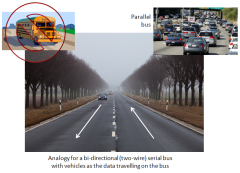
Computer bus analogy
By Paul Mullins: constructed image
HDMI
The High-Definition Multimedia Interface (HDMI) replaces most older analog media interfaces. It is available in "mini" and "micro" on many portable devices, allowing those smaller screen devices to be displayed on a larger screen, such as a TV.
 HDMI cables
HDMI cables
By NicoJenner (Own work) [CC BY-SA 4.0], via Wikimedia Commons
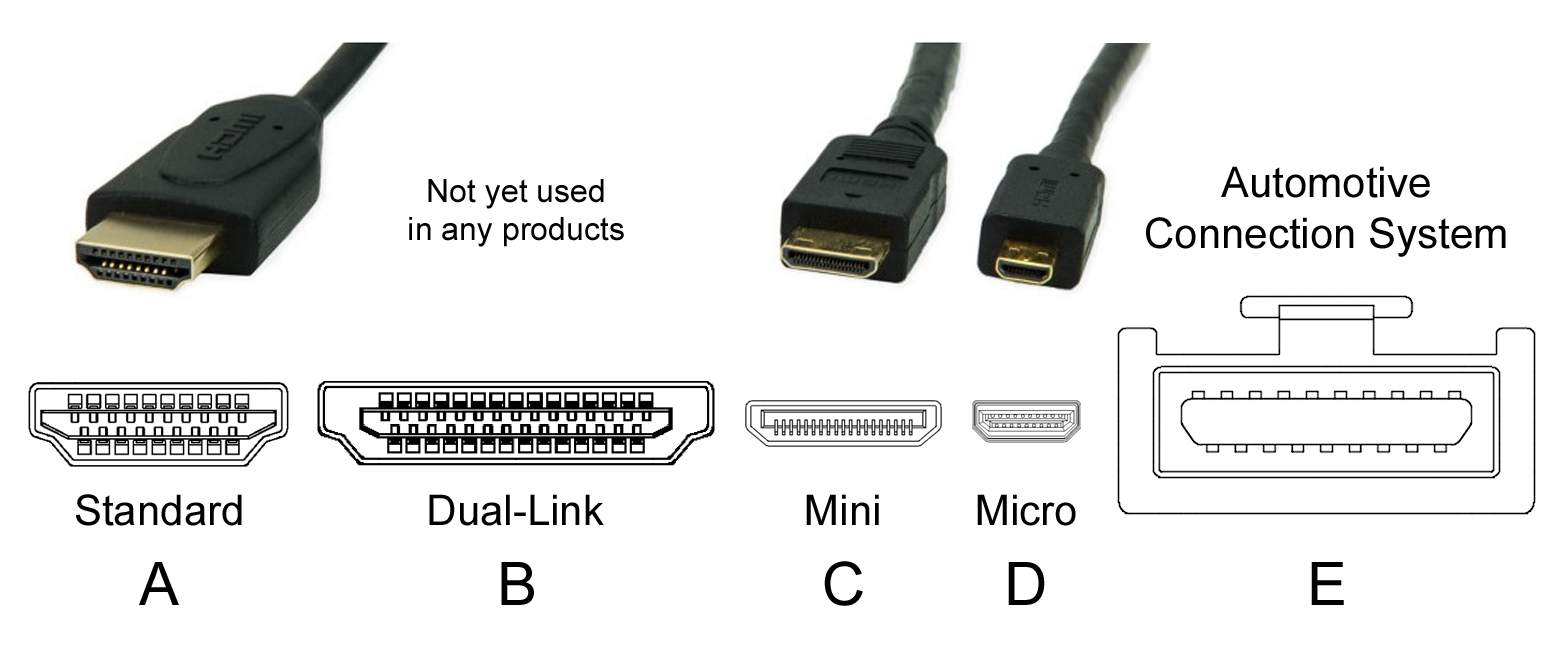
connector types for HDMI
By Jan deno - Own work, CC BY-SA 3.0, Link
Modem
For many years the telephone, or voice band, modem (not shown above) was the primary means of connecting desktop and laptop PCs to the Internet. Modems have not gone away, as broadband connections are not available in all areas, but they are disappearing.
A standard telephone modem uses your existing analog telephone line at speeds up 56 Kbps. The speed is limited by the quality of the phone line connection — extraneous noise lowers the actual throughput.
Broadband connections (to be discussed in the section on networks) also use modems of a different type. They are still called modems because their essential function is the same — they convert digital signals to analog and modulate them on an analog medium when sending information, and reverse this process when receiving it. Hence, they MOdulate and DEModulate.
Modem ports and connectors look a lot like Ethernet (RJ-45). A lot of networking was initially done with phone cables. Technically, they are called Category 3 UTP.

Acoustic coupler modem (very old ~300 bits/s) — public domain image

How a modem functions
By Paul Mullins: constructed image
240.jpg)
Telephone jack — public domain image
 By Dan Lynch (Flickr: The back of the PC, cards fitted) [CC BY-SA 2.0], via Wikimedia Commons
By Dan Lynch (Flickr: The back of the PC, cards fitted) [CC BY-SA 2.0], via Wikimedia Commons

Empty expansion card slots
By Darklanlan - Own work, CC BY-SA 4.0, Link
Some expansion cards provide external ports, as seen on the left. These ports are not "integrated" because they are not connected directly to the motherboard.
Slots
On the typical desktop PC, a number of slots are provided on the motherboard (see image above) for attaching devices. One use of these slots is to expand or add to the ports available for external devices, as noted above. Graphics, audio and networking may be incorporated on the motherboard, but are often handled by (daughter) circuit boards added into slots. These are often pre-installed on your computer, but may be replaced (upgraded) as needed.
Adding devices to laptop computers, after purchase, is problematic. Simply opening and closing the case can be a challenge and is not recommended for the novice, although manufactures usually provide fairly easy access to the RAM memory and hard disk. To allow for expansion through external devices, laptops often have an external slot (or port).
Graphics Card
Graphics cards are also called video cards or a video adapter. They are in all PCs, but may be integrated on the motherboard. Graphic cards generate output images that can be displayed on the monitor. While many graphics cards are built into the motherboard these days, enthusiasts will invest in stand-alone graphics cards with more powerful processing capabilities. This allows for heavy image editing, or better rendering and frame rates in computer games.
Graphics cards are designed to offload rendering from the CPU. Graphics cards are powered by the motherboard and require a PCI-X or PCIe slot to install. Some cards require more power and thus will need a 6-8 pin connector that runs directly to the power supply. Graphics cards also include on-board memory for efficient rendering. Typical sizes include 128-1024MB of memory. Today, high end graphics cards have multiple core processors that are largely parallel to increase texture fill and process more 3D objects in real time.

Graphics Card Model: PNY, nVidia 6600GT
Gold colored edge in the right-rear of the photo is slotted on the motherboard. External ports are then provided, as shown in the foreground.
public domain image
Sound Card
A sound card, also referred to as an audio card, facilitates the input and output of audio signals to and from a computer under the control of computer programs. Sound cards for computers were uncommon until 1988, which left the single internal PC speaker as the only way early PC software could produce sound and music.
Uses of a sound card include the audio component's for multimedia applications such as games, video/audio editing software and music composition. Most computers today have sound capabilities built into the motherboard, while others require additional expansion cards.
The external ports are color coded by industry standard.

Creative Labs Soundblaster Live
Gold edge at bottom is slotted into motherboard. External ports show in profile on left.
By Konstantin Lanzet (Camera: Canon EOS 400D) [GFDL], via Wikimedia Commons
Network Interface Card
A Network Interface Card (NIC), also called a network card, network adapter, or LAN Adapter is a piece of computer hardware designed to allow computers to communicate over a computer network. Used for remote communication via cable. Data is transmitted over a cable network. The NIC connects computers to the Internet and other devices, such as printers. Many modern motherboards have NICs built in by default.
Most laptops also provide a wireless adapter or wireless network interface controller (WNIC). This device allows your laptop to communicate via a radio transceiver with a wireless (Wi-Fi) network. A WNIC can be added using a USB port or ExpressCard slot, often available on laptops.

Network card with both BNC "Thinnet" (left) and Ethernet RJ-45 (right) connectors
Photo by Helix84 released under the GNU FDL