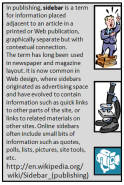
One of the problems with calling disk drives "permanent storage" is that it is not, permanent that is. These media hold their data for an indefinite period, not forever. And, every device is subject to failure. Hard disk drive units are sealed, to prevent dirt, dust, etc. from entering the device, and "permanently" lubricated to extend the life of the device.
Storage devices with removable media (e.g., floppy disk & DVD) splits the problem into two. There is the failure rate of the device itself, which is fairly high due to the unsealed environment (and likely poorer quality). But, the device can be replaced without losing the data, as it is stored separately and can be read by any compatible device. The media itself is not permanent though.
Magnetic disk media (floppy, Zip, tape) should not be trusted for more than three years. This can be extended with proper storage, something that is unlikely to occur in your home office. As this is about loss of data, it is my opinion that removable magnetic media containing data you want to retain, should be copied to new media every couple of years.
Optical media (CD, DVD, BD) tend to have much longer lives. The primary problems are physical damage (scratching) and excessive light. So, use cases and store them in a rack located in a closet. Optical devices currently have a higher fail rate than magnetic media devices (but again, you don't lose the data).
As noted above, hard disks are sealed, so failure of the device usually means loss of the data. Manufactures quote a statistically derived mean time to failure (MTF or MTBF) that imply the disk is good for 50-150 years (depending on the device). A recent study found that "in the real world" failure rates were around 2-4% per year. (In some locations, as high as 13% per year.) In my opinion, the (average) drive life is longer than the PC itself. The concern is that some disks fail early – that's how averages work. Backup your data.
The primary problem for internal hard disks is physical damage. Don't move the system unit without shutting it down. (It's not the movement itself — it's dropping it a few inches, or knocking it over, that is the problem.) This is obviously a problem for your laptop. Your laptop drive should have a free fall sensor that notices the device is falling and attempts to move the read/write arm to a safe location to prevent damage. It's better than nothing, but doesn't mean you can play catch with it. Back up your data.
This section applies to any storage medium, including flash drives. For removable magnetic storage, the most likely failure point is the disk or tape itself, not the drive. The opposite is true for optical storage.
When you attempt to open a file and find that it has been damaged, there is a good chance the damage was done by software gone awry. You should immediately use the utility on your system to check the disk, including scanning for "bad sectors". Normal scanning generally only checks that the file system (the logical organization of the files) is consistent. Scanning for bad sectors, is looking for spots on the disk that are not working correctly. Mark the media as "suspect" somehow and back up your data. If another error occurs on a suspect disk, assume the disk is failing. (Failure rates rise dramatically after the first signs of errors.) In my opinion, you should immediately copy all data to another device and quit using the old device – throw it away (after wiping the data).
Obviously a bad floppy disk or optical drive can be replaced and the media can still be used. Remember that it is more likely that a floppy disk has gone bad than the drive, though.
The major physical form of failure for a flash drive is caused by "snapping" it – physically breaking the device at the connection point. The data is still on the drive, in this case, but you need to find a geek friend with a soldering iron to recover it.
In the worst case, the hard disk in your computer has failed. This means your PC will not boot. Data recovery is still possible, though not certain. One thing you can try is to install the drive as a secondary disk in another machine. If that fails also, try to find that geek friend of yours again. If it succeeds, the failure may actually have been the disk interface (hardware) or driver (software), rather than the disk itself. The latter means repairing your system, but not losing your data.
Sometime during the dark ages, we had to format each disk before using it. This amounts to checking each sector on the disk and laying it out for use (a bit like drawing lines on blank paper). It was expected that there would be some "bad sectors" and those areas were simply marked as bad and never used again. Occasionally we would scan the disk to update the list of bad sectors. It's not the dark ages any more.
If your disk check results in finding bad sectors, assume the disk is failing. Copy your data to another disk and discard (after wiping) the old one. In my opinion, repairing the bad sectors and continuing to use the device should be done only until you can make the switch to a new device. And in the mean time, BACK UP YOUR FILES!
