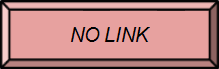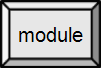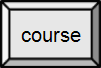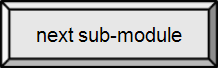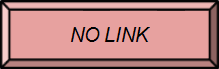

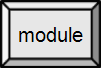
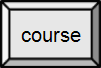

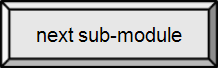

7.1. Personal: Purchasing a computer
Earlier modules dealt with the hardware (internal and peripheral) and software in a computer, though not at a specific level. When purchasing a computer, you will find yourself faced with those specifics, so this module looks briefly at what to consider when purchasing a system. Of course, some of you may have just purchased your system, but over your lifetime you will purchase many more. Every guide to purchasing a computer begins with asking you to consider what you will use the system for? What are your requirements? Let's presume you are a college student or a professional who sometimes has to work at home.
What kind of system is right for you?
Start by considering what resources are already available to you. If you are in college, what campus resources are provided (even a distance education student may have reasonable access to campus labs). What is provided for you at work? What is available to borrow? Don't forget to include software in this analysis – some programs are very expensive.
Then, determine what you are likely to need. For first-year students, consult with your advisor about software that you might be expected to have or be able to run. Ask about any hardware requirements, like submitting assignments on a DVD? In the office, ask your manager.
At SRU, you have access to general computing labs run by IT and, likely, departmental facilities. Specialized software may only be available in the department labs. Citrix makes many software applications available anywhere on campus, and often at home.
SRU sometimes offers deals on system purchases (visit the HelpDesk) and on some software.
Almost any hardware system you buy will be capable of web browsing (including Facebook), instant messaging, word processing, working with spreadsheets, email, Skype, etc. However, many forget to consider that you may be doing all of these things at the same time; and that means more memory.
Do you plan to use your computer for note taking, on the quad or patio, on trips (perhaps home on weekends)? Obviously, all these mean a portable device. How portable does it have to be? Laptops are a viable alternative to desktop PCs, but more portable devices (netbooks, tablets, and smartphones) are also possible. For now, these smaller, hand-held devices do not adequately replace a desktop, so they are not addressed here. (Although they are great as a supplement, if you can afford them.)
PC or Mac
In most of the course, the term PC has been used to refer to a personal computing system (normally laptop or desktop). Here, we distinguish between the Mac (with OS X) and the PC (with Windows OS) hardware.
In general terms, the Mac is easier to use and maintain and (currently) less likely to be attacked by malware. It also has fewer applications available and is more expensive, which is why most schools and businesses have a large installed base of PCs. Nevertheless, in some fields or disciplines, the Mac is more common.
You are the systems administrator for your own computer. Consider your own level of knowledge, experience, and willingness to learn. Switching to a Mac platform, and learning how to maintain it, may be easier than staying with the PC. Switching from a Mac to a PC has a bit more of a learning curve.
Deciding on the Mac platform simplifies the purchase process considerably. Only Apple manufactures Macs – your choices will be much more limited.

Classic IBM PC
Photo by Boffy b. Licensed under Creative Commons Attribution-Share Alike 1.0 Generic

Classic Macintosh
Photo by Alexander Schaelss. Licensed under Creative Commons Attribution-Share Alike 3.0 Unported

Modern PC
By Jeremy Banks (originally posted to Flickr as New Computers) [CC-BY-2.0], via Wikimedia Commons

Modern iMac – public domain image

#32 Build or buy a PC

#243 Building a PC part1: Getting the parts

#247 Building a PC part2: Putting it together
Build your own PC
If you're going to buy a PC, you might consider building your own. This is not overly complicated, but it is a project that you have to plan in advance. You will have to concern yourself with some details others don't, like "form factors", cooling capacity, and sizing the power supply. And, you will have to have some minimal amount of physical dexterity. There are numerous online guides and videos to help with this process, but none is as good as having a friend that wears the title "geek" as a badge of honor. If you don't have such a friend and you have never opened a computer before, skip this option.
Warranties, service and help are also a problem. Most purchased system will carry a one year warranty and you will have access to customer support and authorized service centers. Build your own; you're on your own. (Except that friend, of course.)
Computer scientists and engineers hope that major Original Equipment Manufactures (OEMs) actually design systems (select components) to get a good overall design – balancing speed and reliability, while avoiding "bottlenecks". This is a fairly complex analysis, however, experience has shown that some do little more than you would do, select components based on price and component ratings.
It is also possible to build your own Apple computer, called a "hackintosh".
Choosing an OS
Windows
By far, the largest number of system sold use the Windows operating system. The current version in Sep 2016 is Windows 10.
Windows is seen by most to be a much more complicated system to manage and as a much bigger target for hackers. (Arguments abound as to whether Windows has more inherent system vulnerabilities than Mac OS.) On the other hand, the large installed base virtually assures that you know someone to ask for help.
Windows is generally considered to be harder to use – although this is not as true as it previously was – and something of a resource hog. That is, it uses more of your computer's "power" to simply run the OS. In addition, anti-viral software is an absolute must, eating up more system "power".
 #156 What is Windows, anyhow?
#156 What is Windows, anyhow?
 #192 Six Cool things
#192 Six Cool thingsabout Windows 7
 #193 Six little-known
#193 Six little-knownthings about Windows 7
Mac OS
The current version (Sep 2016) for the Mac is Mac OS X macOS 10.12 Sierra. OS X is based on the Unix operating system, providing a significant advance over previous versions. The Mac continues to provide an excellent graphical user interface (GUI), and a consistent, reliable system for users. Unlike the Windows PC world, where anyone can manufacture hardware (and drivers) expected to work with the Microsoft Windows OS, production of the Mac is based on a vertical integration model in that Apple facilitates all aspects of its hardware and creates its own operating system that is pre-installed on all Mac computers.[src]
 #30 How to buy a Mac
#30 How to buy a Mac
 #187 What's new in
#187 What's new inSnow Leopard?
 #69 Mac vs. PC
#69 Mac vs. PC
Linux
Linux is a free, open source clone of the Unix operating system. Primary advantages include the ability to choose a user interface (GUI), efficient use of system resources and easy access to numerous "power tools" (mostly of interest to people in the IT field).

#55 Intro to Linux
A large amount of free, open source software has been developed for the Linux OS also, reducing the overall system cost dramatically, although there are often versions available for both the Mac and Windows as well.
Many believe that the open source nature of Linux makes it more reliable and less susceptible to attack. The large community of developers also respond quickly to fix vulnerabilities as they are discovered.
Despite coming a long way in terms of ease of use and management, Linux remains somewhat harder to use. This may well be a good choice for the old platform (the one being replaced), as it typically requires less memory and processing power than Windows. You will probably still want a new PC or Mac, but can then try Linux whenever you want.
Virtualizing
A Windows PC can be dual booted to allow you to run Linux when you wish. Dual boot means that, when the system is powered on or re-booted, you will be asked which operating system you would like to use.
Mac OS X allows both Windows and Linux to be run on the same desktop. That is, you have access to any or all three of the operating systems at the same time. The Mac can also be dual booted.

#217 Run Windows 7 on your Mac

#63 Run Windows on a Mac
Recommendations and Guides
Any recommendation would necessarily change with time, so this will be presented in general terms, followed by some current (Winter 2016) guides. You should search for a guide using a phrase like "PC buying guide", "mac buying guide" or "laptop buying guide". In each case, use the advanced search feature to limit results to the past year or look carefully at the publication date.
A desktop computer is generally cheaper and more powerful. It should have plenty of RAM and disk space with lots of ports for expansion. It should also have free slots for additional RAM and internal expansion. Whatever system you decide on, search for customer complaints.
A system to be used for gaming or as an entertainment center requires higher end equipment, and more money. This is also true if you want the system to last through four years of college.
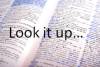
Lifewire: Desktop PC Buyer's Guide (2016)

#88 Decoding Computer Ads
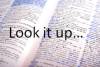 Microsoft recommendations
Use the drop-down menu and don't look for Macs here
Microsoft recommendations
Use the drop-down menu and don't look for Macs here
Application Software
Your computer won't be much good without applications, but the questions is whether you want to pay the system manufacturer (OEM), who can usually get a better price, or buy it yourself. Or, in many cases, don't buy it at all. A lot of software is now available for free, with even more becoming available as a service in the "cloud".
When starting college, you want to have what you need available when you need it — let's assume week one. That means checking with your college to find out about free and discounted software before you show up on campus – try contacting the Help Desk. Otherwise, download free software that you can replace as necessary. For example, Open Office for word processing, spreadsheets, etc, IrfanView for image editing, and AVG anti-virus.
A final "free" option, is to use campus labs for that really expensive software you are only going to use in one class.
At SRU
Mcafee Enterprise Version anti-virus is available for free. Microsoft Office and a Windows upgrade is available for a distribution cost. Some other software is available at reduced cost for students.
Additional development software is available for free to computer science majors.
At this time there are a number of general purpose and departmental labs, some with specialized software, available for student use.
The library has workstations available and runs a laptop loan program.
Extended Warranties
All extended warranties (service contracts) are a form of insurance. You need to consider how you will use your computer and what kind of environment you will be in. (Your roommate may be a klutz, even if you aren't.) In general, this is a much better deal for the company than it is for you — that's why they sell it.
Spare laptop battery
Most batteries will deteriorate over time, even without use. So, get it later, when your current battery first starts to go bad. (Already have one? Store it in a sealed container in the refrigerator.)